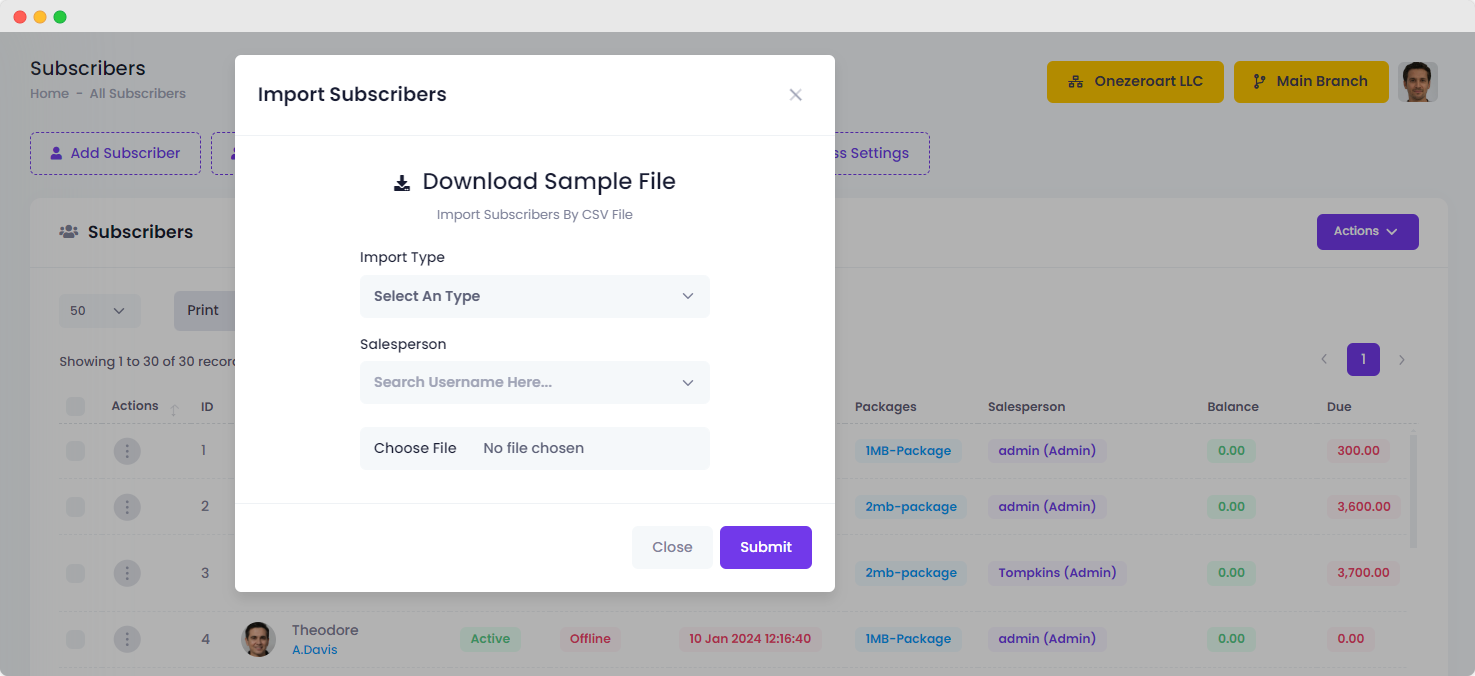| 1 |
Fullname |
Yes |
Full name of the user. |
| 2 |
Username |
Yes |
Username of the user. This value must have to be unique, if username exist then user will not import as new. |
| 3 |
Connection Password |
Yes |
Password for connection & portal access. User will use this password for PPPoE/Hotspot/Portal. |
| 4 |
Identity |
Yes |
User national identity number. |
| 5 |
Phone |
Yes |
User phone number. |
| 6 |
Email |
Yes |
User email address. |
| 7 |
Address |
No |
User address. Try to insert short address in few words, long address will cut in half. |
| 8 |
Salesperson |
Yes |
|
| 9 |
Package |
Yes |
Package from Zal Ultra package module. You must set package id to auto activate user. |
| 10 |
Country |
No |
|
| 11 |
Province |
No |
|
| 12 |
City |
No |
Insert city id not city name. Check area module for city id. |
| 13 |
Area |
No |
Insert area id not area name. Check area module for area id. |
| 14 |
Subarea |
No |
Insert subarea id not subarea name. Check area module for subarea id. |
| 15 |
Department |
No |
|
| 16 |
Isp |
Yes |
|
| 17 |
Branch |
Yes |
|
| 18 |
Nas |
Yes |
NAS from Zal Ultra network module. |
| 19 |
Profile Status |
No |
|
| 20 |
Connection Type |
Yes |
User connection type id : 1 (Radius PPPoE), 2 (Radius Hotspot), 3 (API PPPoE), 4 (API Hotspot), 5 (API Static). |
| 21 |
Box Number |
No |
Box number, on which box user's cable connected. |
| 22 |
Box Address |
No |
Box address, on which box user's cable connected and where is the box or tower located. |
| 23 |
Uplink Port |
No |
Switch or Hub uplink port number. |
| 24 |
Fiber Code |
No |
Code number of fiber/main cable, on which user connected. |
| 25 |
Fiber Color |
No |
Fiber/Main cable color, on which user connected. |
| 26 |
Switch Board |
No |
Number/Name of switch board, on which user connected. |
| 27 |
Switch Port |
No |
|
| 28 |
Backup Connection |
No |
Backup connection name or number if has any where user will be connected if necessary. |
| 29 |
Electric Socket |
No |
How user router/swithc/hub powered. |
| 30 |
Cable Type |
No |
User cable type. |
| 31 |
Expiration Date |
Yes |
You must set expiration date if you want to auto activate user during import. Expiration date should be this format : 01 Jan 2020 23:59. Hint: If you use Excel then check field option to set the date format. |