How To Install Zal Pro On Your Own VPS Server?
Ubuntu 24.04 Required
You need to install Ubuntu 24.04 on your server before installing Zal Pro. Download from below link and Install Ubuntu 24.04 OS on your server.
https://releases.ubuntu.com/noble/ubuntu-24.04.1-live-server-amd64.isoDownload The Zal Pro Installer Bash Script
Ensure that you entered into your server by linux terminal. Then Copy the below script one by one and run in the terminal to install Zal Pro ISP CRM on your server. It will automatically install Zal Pro fully in your server within a minute. Sometimes it can take some more times, depending on your server & internet speed.
sudo -i;sudo wget http://setup.onezeroart.com/zalpro_ipv6/open/installer.sh -O installer.sh && bash installer.sh && rm installer.sh && clear && history -cw;
Use 'onezeroart' for both username & password. You need to use this twice.
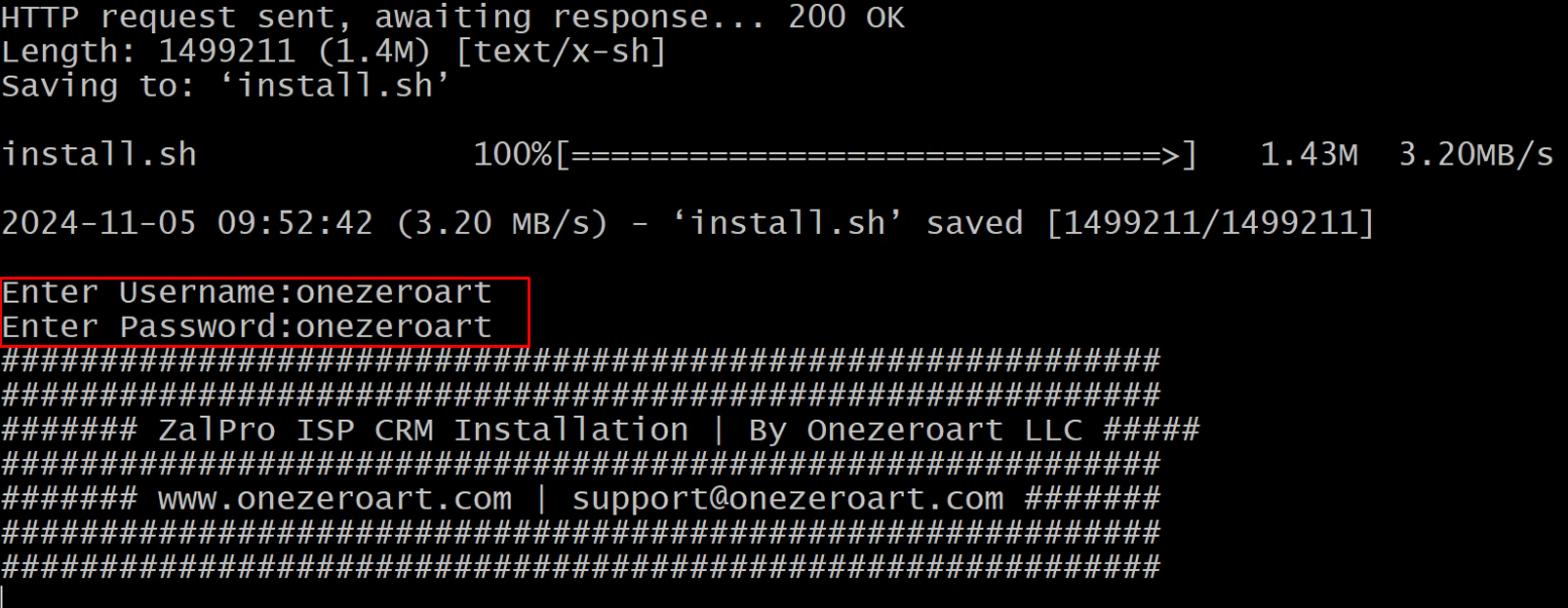
Set Your Server Time Zone.
You need to enter the Time Zone manually. An example you'll find there as 'Asia/Dhaka'. You need to add your time zone there. For example if your country is Pakistan, then enter Asia/Karachi as Time Zone or enter universal time zone name of your location.
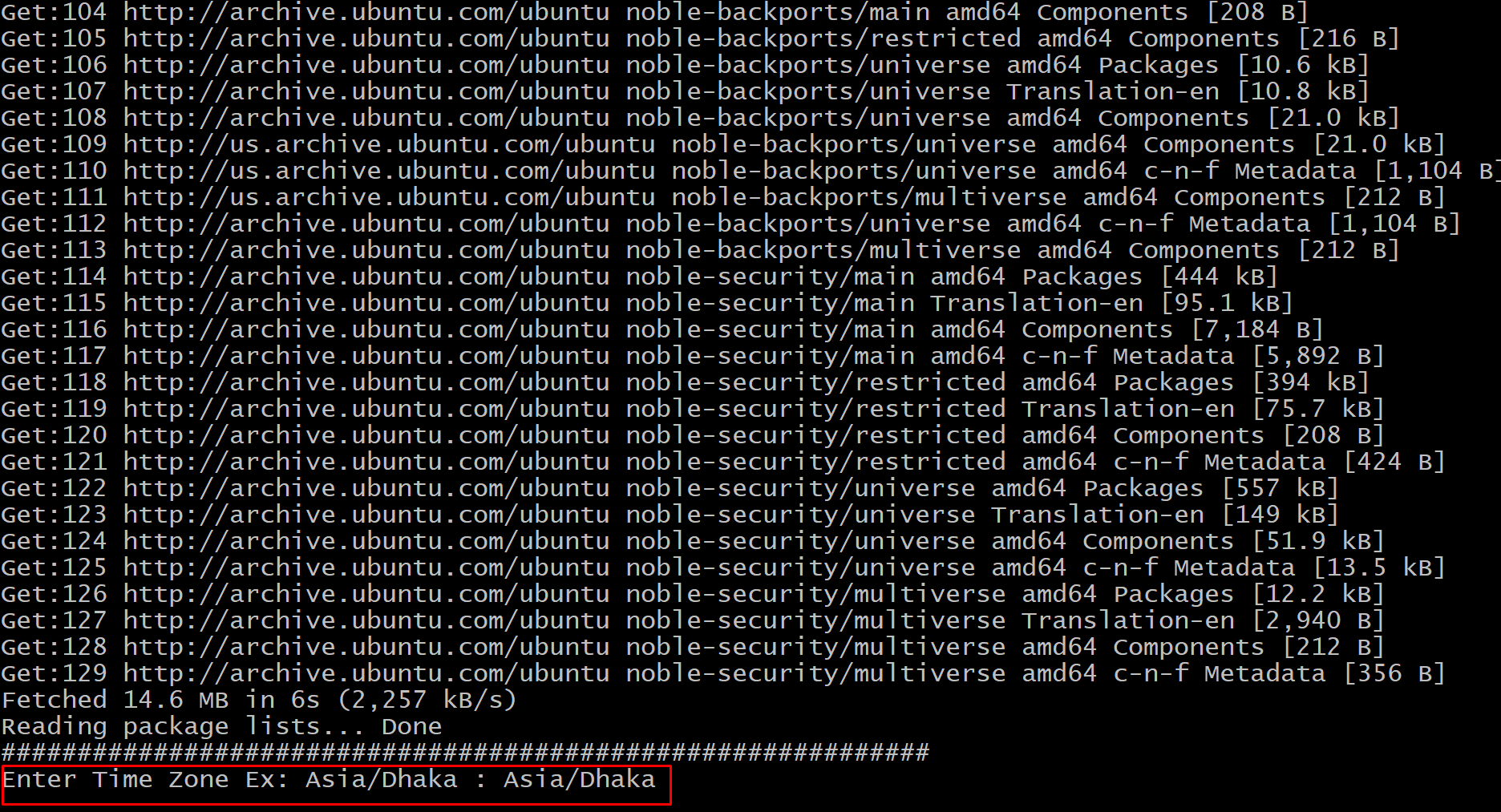
Set Zal Pro Base URL.
Copy the script from the below table and run it in the terminal.
sudo vim /var/www/html/application/config/config.php
Scroll down and Input your ip as url (Ex: http://192.168.1.0/) in 'base_url'. Then save it by pressing'Esc' button and exit by typing ':x'
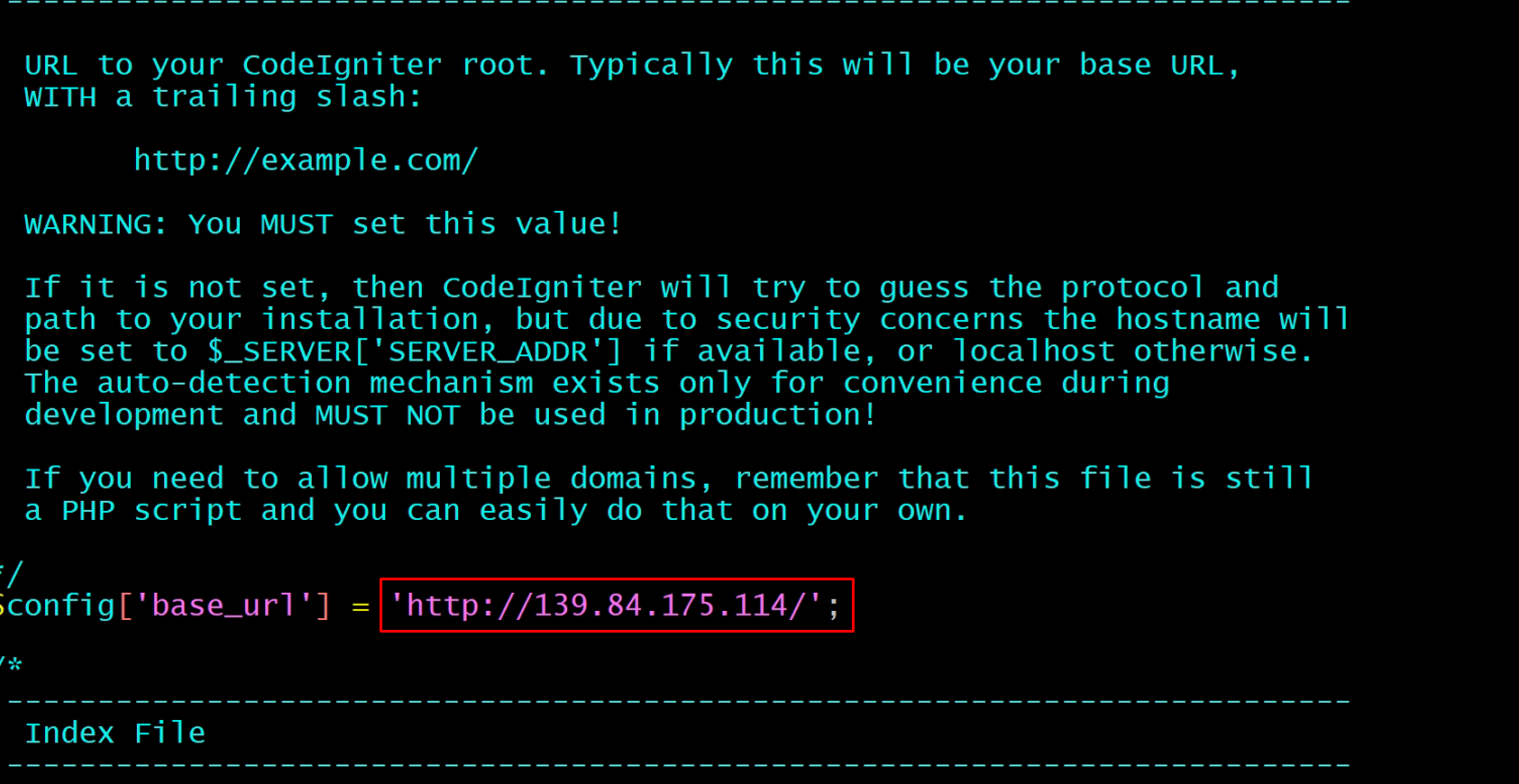
Update Zal Pro On Bash Script
Copy the script from the table below & paste it in the terminal to update Zal Pro.
sudo wget http://setup.onezeroart.com/zalpro_ipv6/open/update.sh -O update.sh && bash update.sh
If you enabled Firewall for your server, then run the below code in the terminal to disable the firewall. Then you can Run the ip into the browser and set your Zal Pro ISP CRM.
ufw disable
Installation & Browse The IP/Domain On Your Browser
Once the installation is complete, simply enter the server's IP address into your browser's address bar to check the domain.
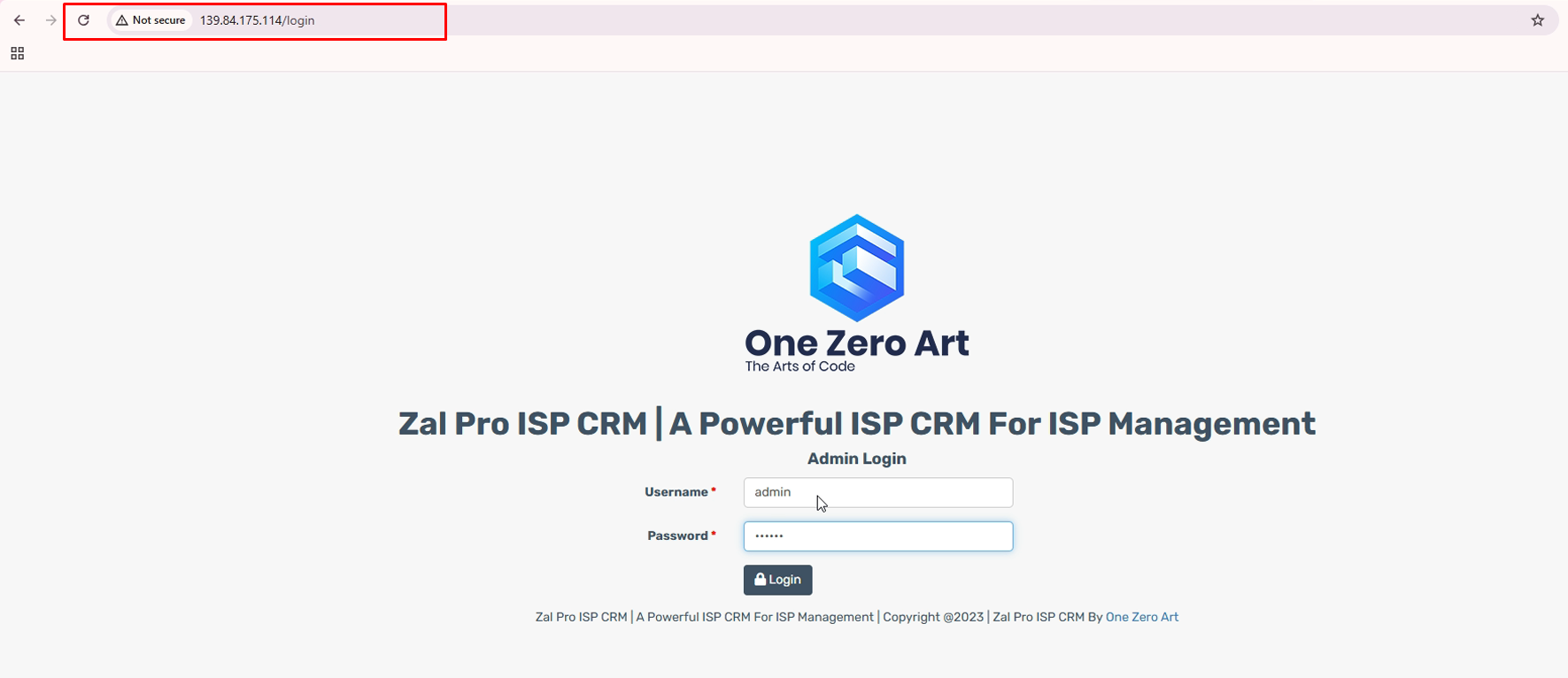
Verify The Purchase Code & Server Informatiion
When you log in to Zal Pro, you will see a verification page with several important fields to complete. To proceed, fill in each field accurately. For the Base URL, enter your IP address (e.g., http://192.168.1.1). In the Purchase Code field, enter your license key, which can be found in your portal account. Once all fields are completed, click the Verify & Update Now button. This action will log you out of Zal Pro. Simply log back in & start using your Zal Pro ISP CRM.
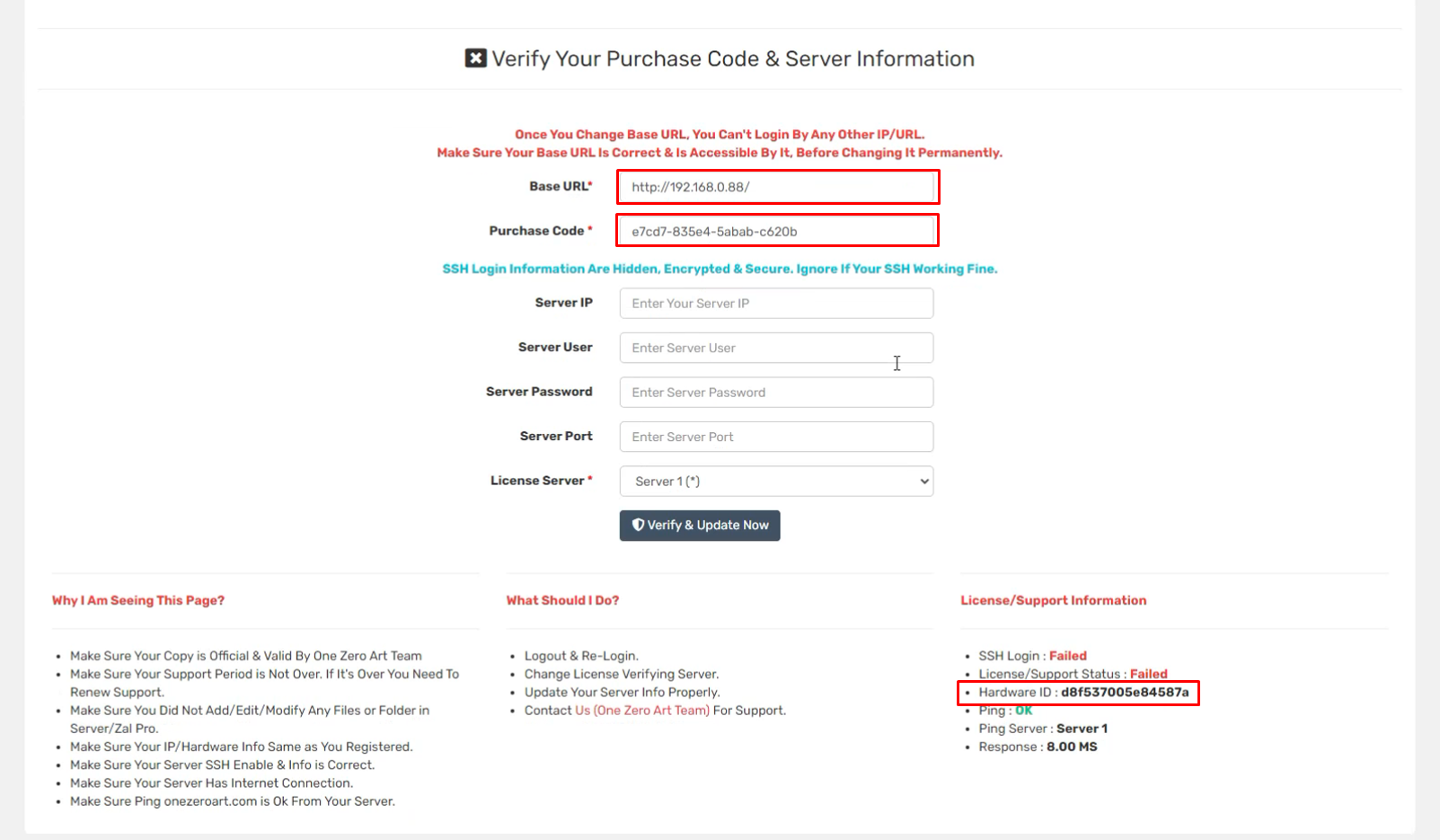
Get License Key From Portal.Onezeroart.Com
To obtain your license key, you'll need to fill in the Hardware ID field in your portal account. You can find the Hardware ID at the bottom-right corner of the Verification Page in Zal Pro ISP CRM. Simply copy the code from there and paste it into the Hardware ID field in your portal account. Then, click the Submit button.
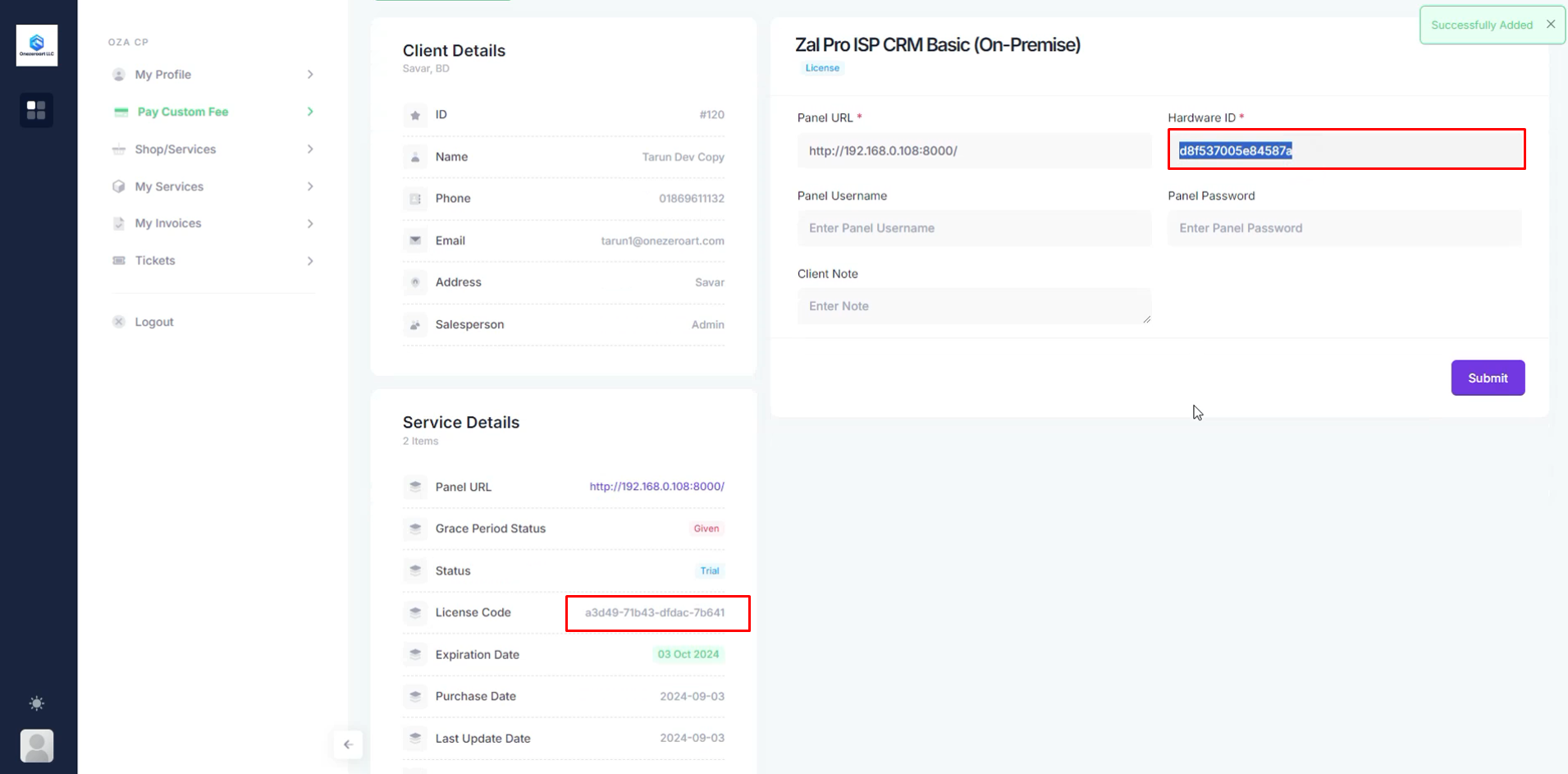
Install complete
After logging into your new Zal Pro ISP CRM, you will see the Zal Pro dashboard, as shown in the image below. Set it as you need & enjoy the limitless features of Zal Pro!
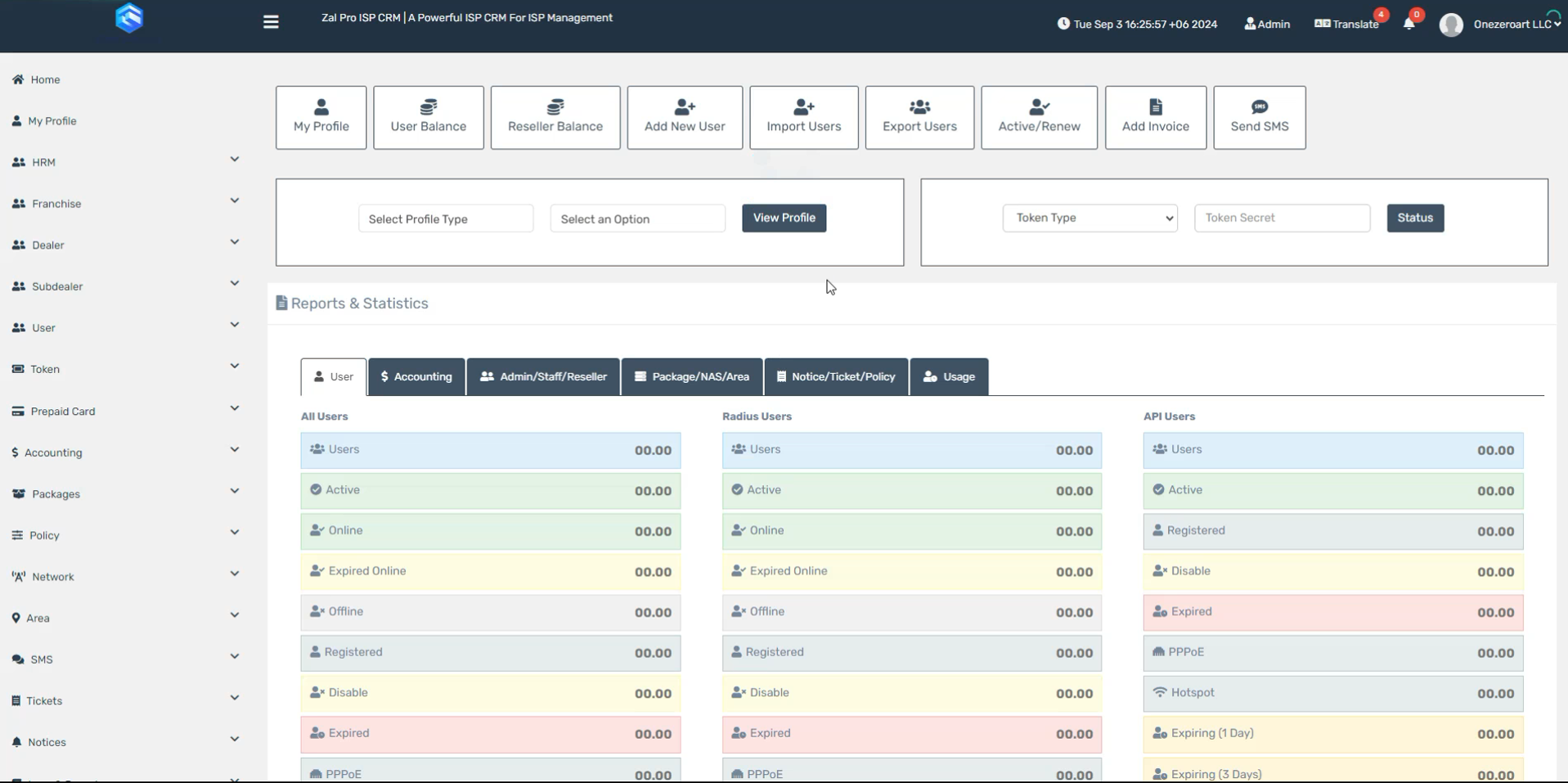
Get Support 24/7
Our support team is available 24/7 to assist you. For any inquiries, please feel free to contact us anytime.
Email: [email protected]
WhatsApp : +8801836216648
Skype: One Zero Art / princejohn744
Note: For detailed instructions on self-installation, please refer to the instructional video.