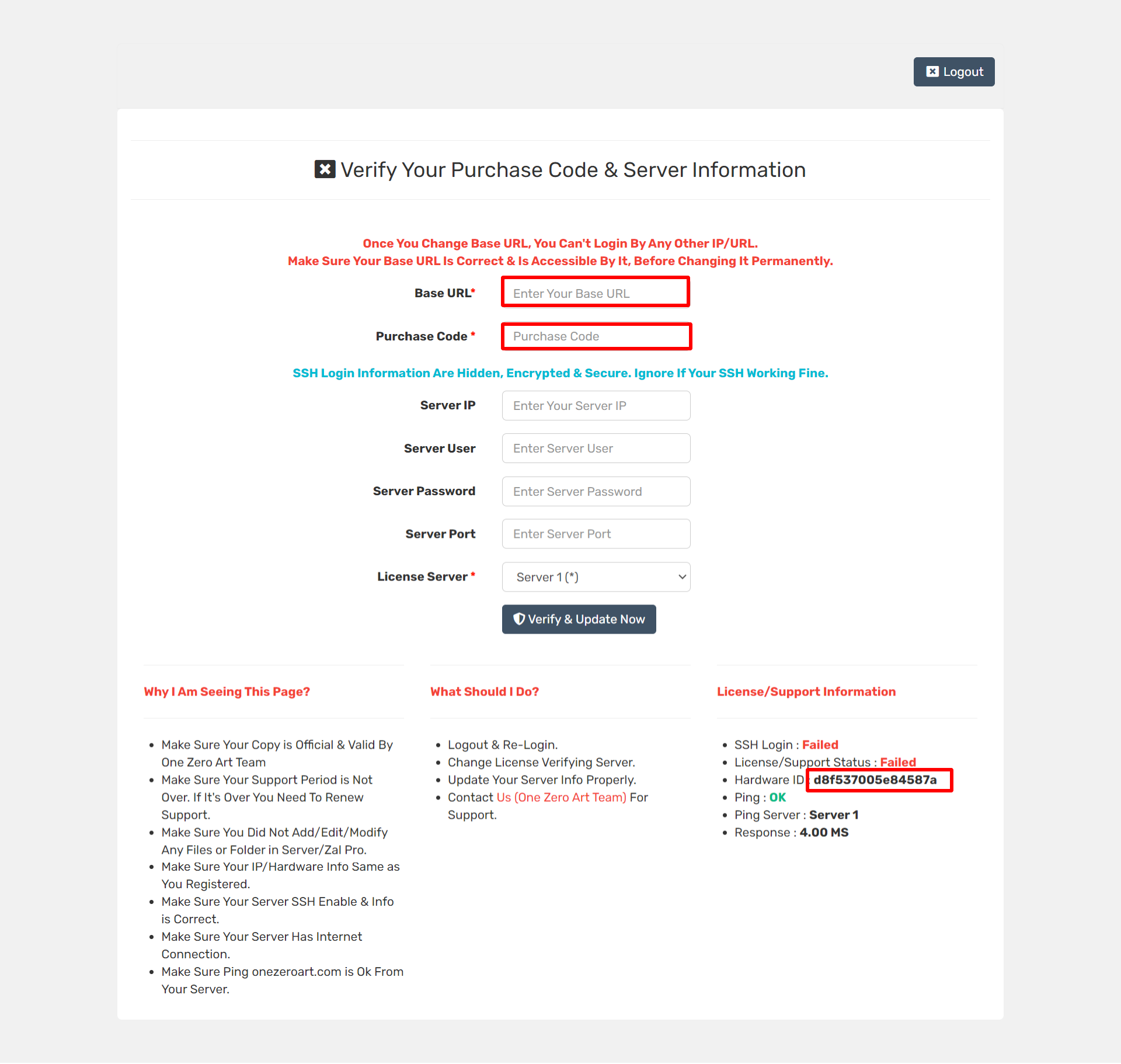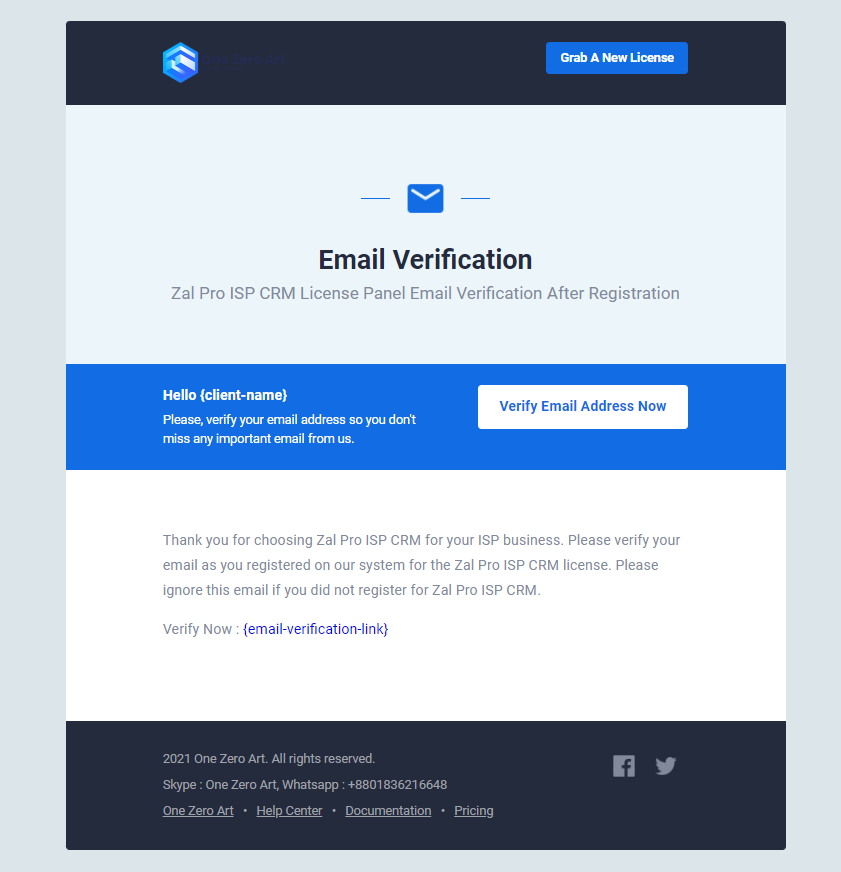Join Our Discord Community Here For Free Zal Pro Support
How to Install Zal Pro On Docker?
Ubuntu 24.04 Required
You need to install Ubuntu 24.04 on your server before downloading and installing Zal Pro. Right now ARM based servers are not supported.
To install Ubuntu 24.04 OS on your server, download Ubuntu OS from below link and install it on VPS or Bare Metal server.
https://releases.ubuntu.com/noble/ubuntu-24.04.1-live-server-amd64.isoInstall Zal Pro On Docker Now
Copy the below script and run it on your server terminal. It will automatically update and install Zal Pro with all other dependencies. It might take some time, depending on your server & internet speed. Usually it takes 5-10 minutes.
sudo -i;sudo wget -q -O zalprosetup.sh https://srl.onezeroart.com/pnq && sudo bash zalprosetup.sh
Navigating to the Zal Pro Directory
After installation, navigate to the Zal Pro directory and list the running Docker containers with the following command:
cd zalpro && docker psImporting the Zal Pro Database into Docker
To import the Zal Pro database into your Docker container, use the command below:
sudo docker exec -i zalpro-database-1 mysql -uroot -proot_pass zalpro < zalpro.sqlUpdate Zal Pro Database
To update Zal Pro database, run the following command:
sudo docker exec -it zalpro-webserver-1 php index.php cronjobs/system updatedatabaseChange the Zal Pro Base URL
To change the base URL of Zal Pro, use the command below to edit the configuration file:
sudo docker exec -it zalpro-webserver-1 vim /var/www/html/application/config/config.phpChange of Permission & Ownership in Zal Pro
To Change the Permission & Ownership in Zal Pro, follow the command given below.
sudo docker exec -it zalpro-webserver-1 chmod -R 775 /var/www/html;
sudo docker exec -it zalpro-webserver-1 chown -R www-data:www-data /var/www/html;Get A Zal Pro License
First Register Or Login Into Portal.Onezeroart.Com
To get a new license for your Zal Pro server, first you need to register or login into portal.onezeroart.com. You need to verify your email address first. Unverified emails are not allowed to use Zal Pro. Or you can register by google account for inconvenience. Google account does not require verification.
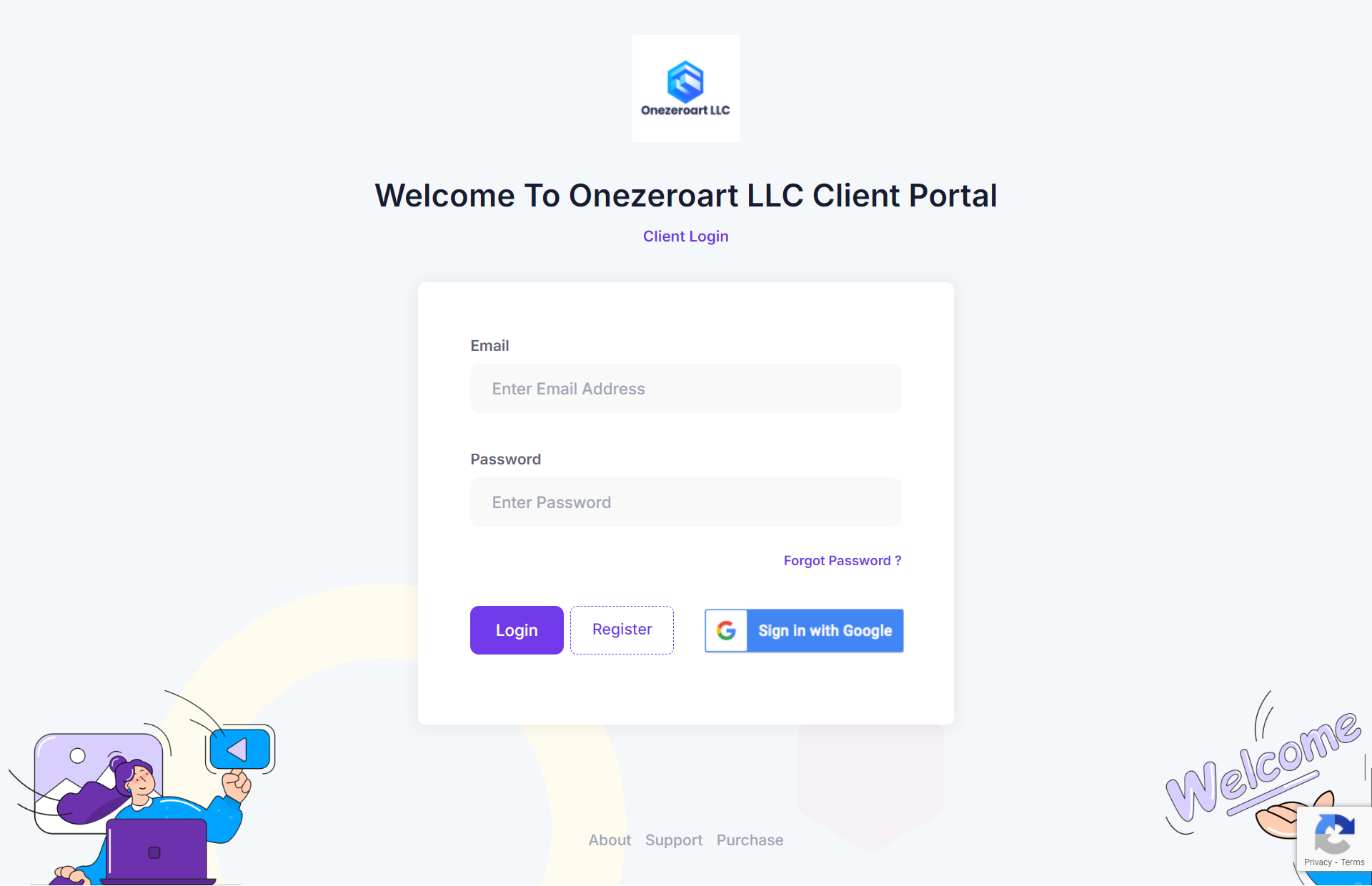
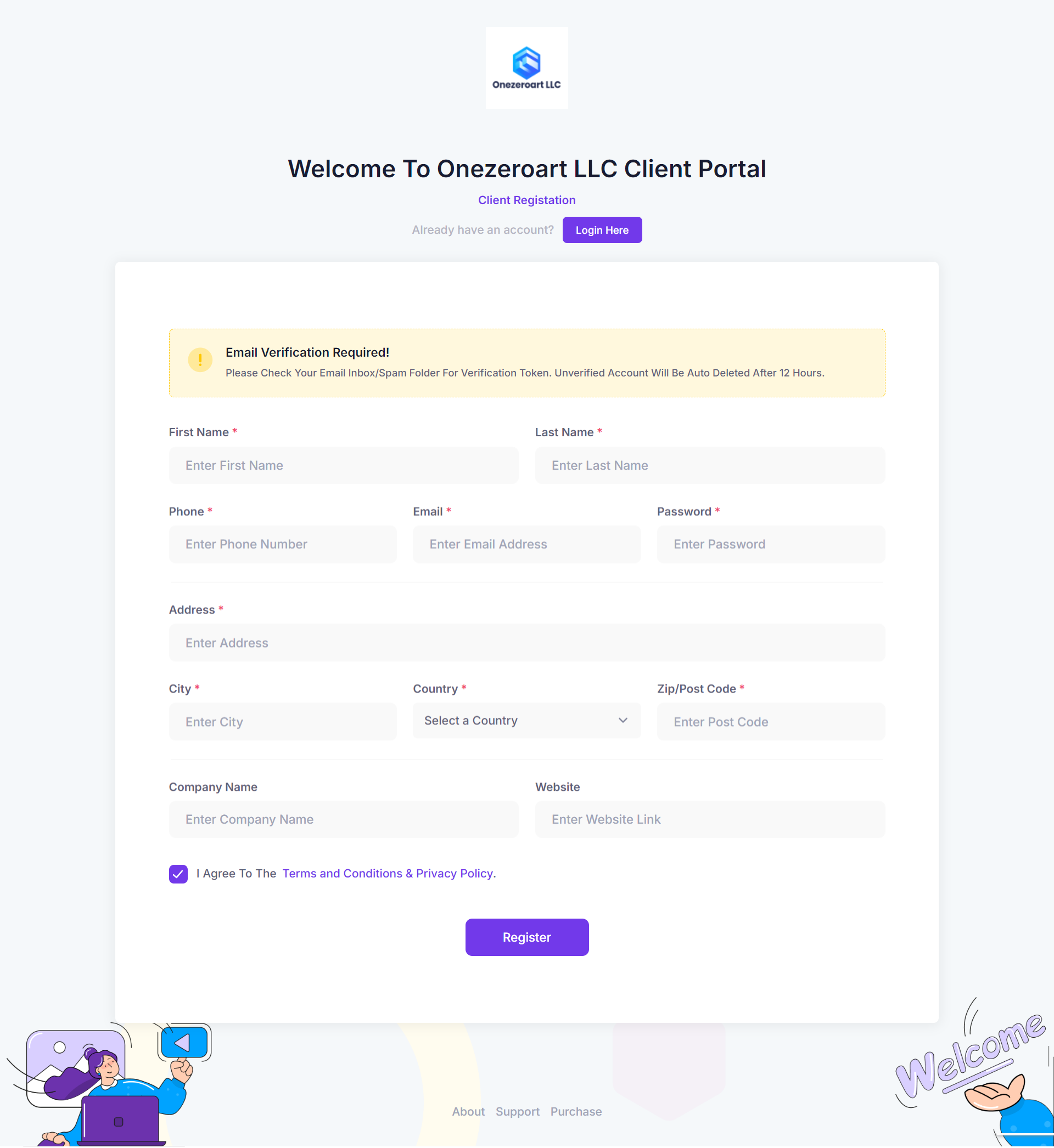
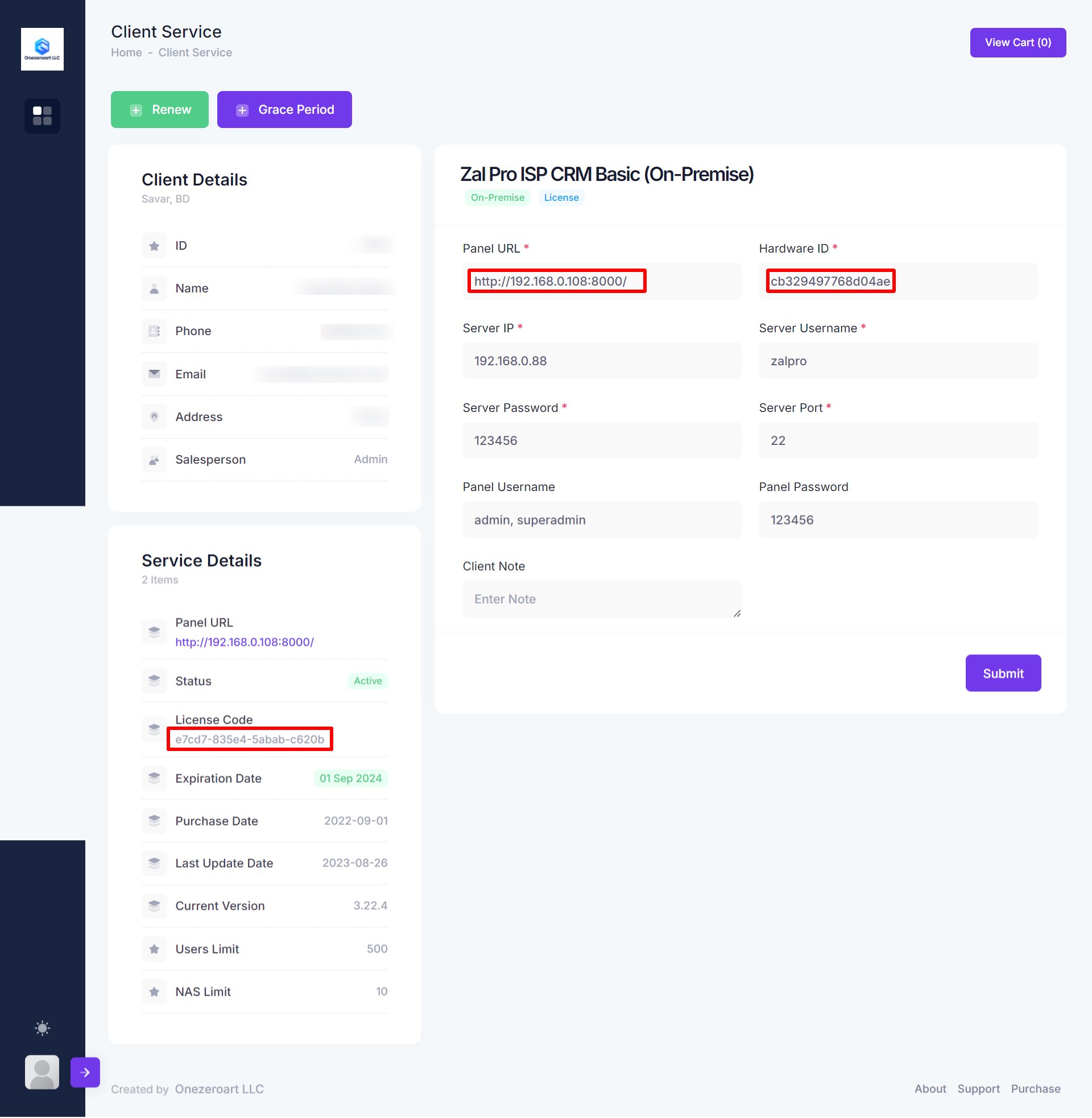
Get Zal Pro Hardware ID
After successful instalaltion of Zal Pro, you need to get your Zal Pro hardware ID. Login into your Zal Pro by http://localhost:8000 or http://your-server-ip:8000 & use default login Username: admin and Password: 123456.
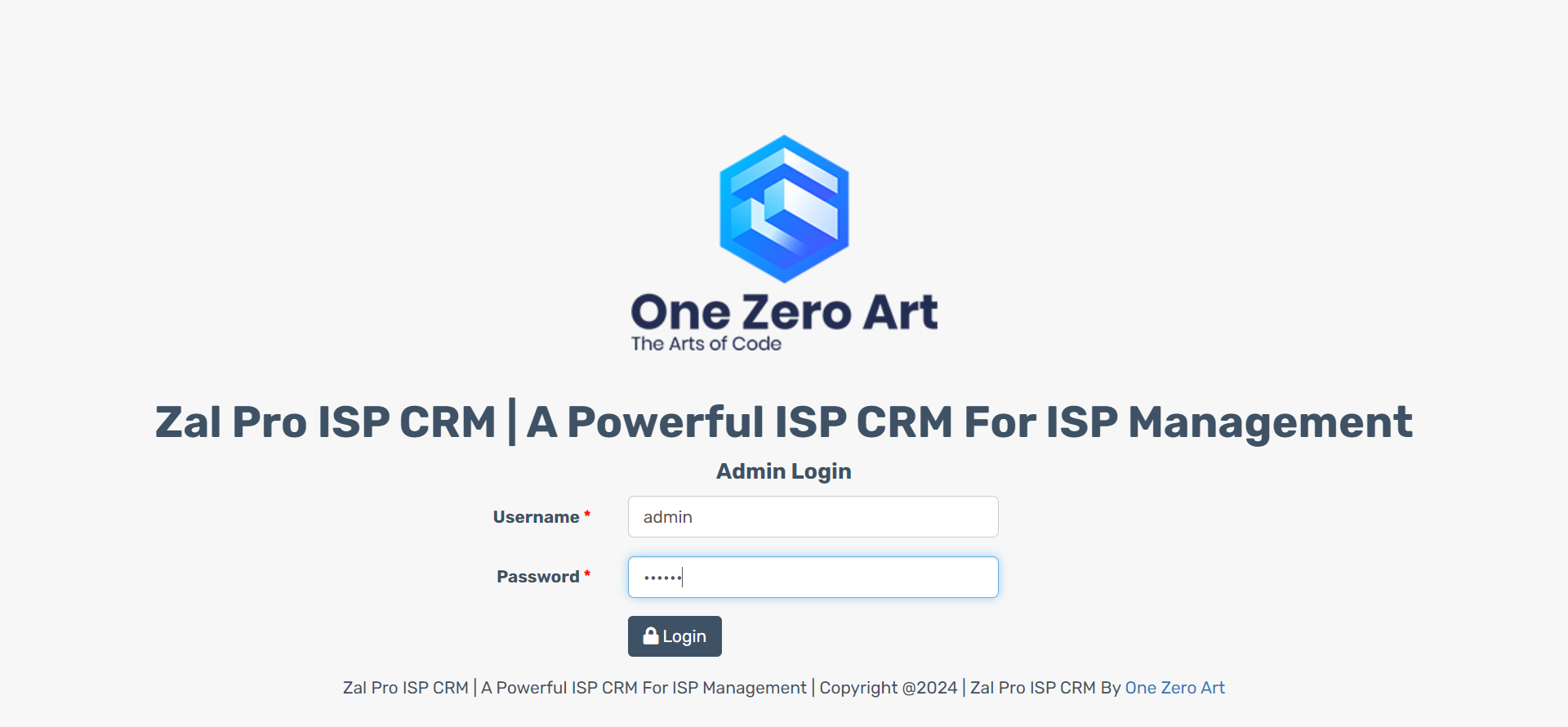
Copy Registered URL & purchase code from your portal.onezeroart.com account and insert those into Zal Pro verify page. Also you need to copy your Zal Pro hardware ID as shown in below image and insert it into portal.onezeroart.com, if everything is correct then submit the page. You need to relogin after page submit. If everything is correct then you can login into Zal Pro panel. Next step is follow our documentation at doc.onezeroart.com.