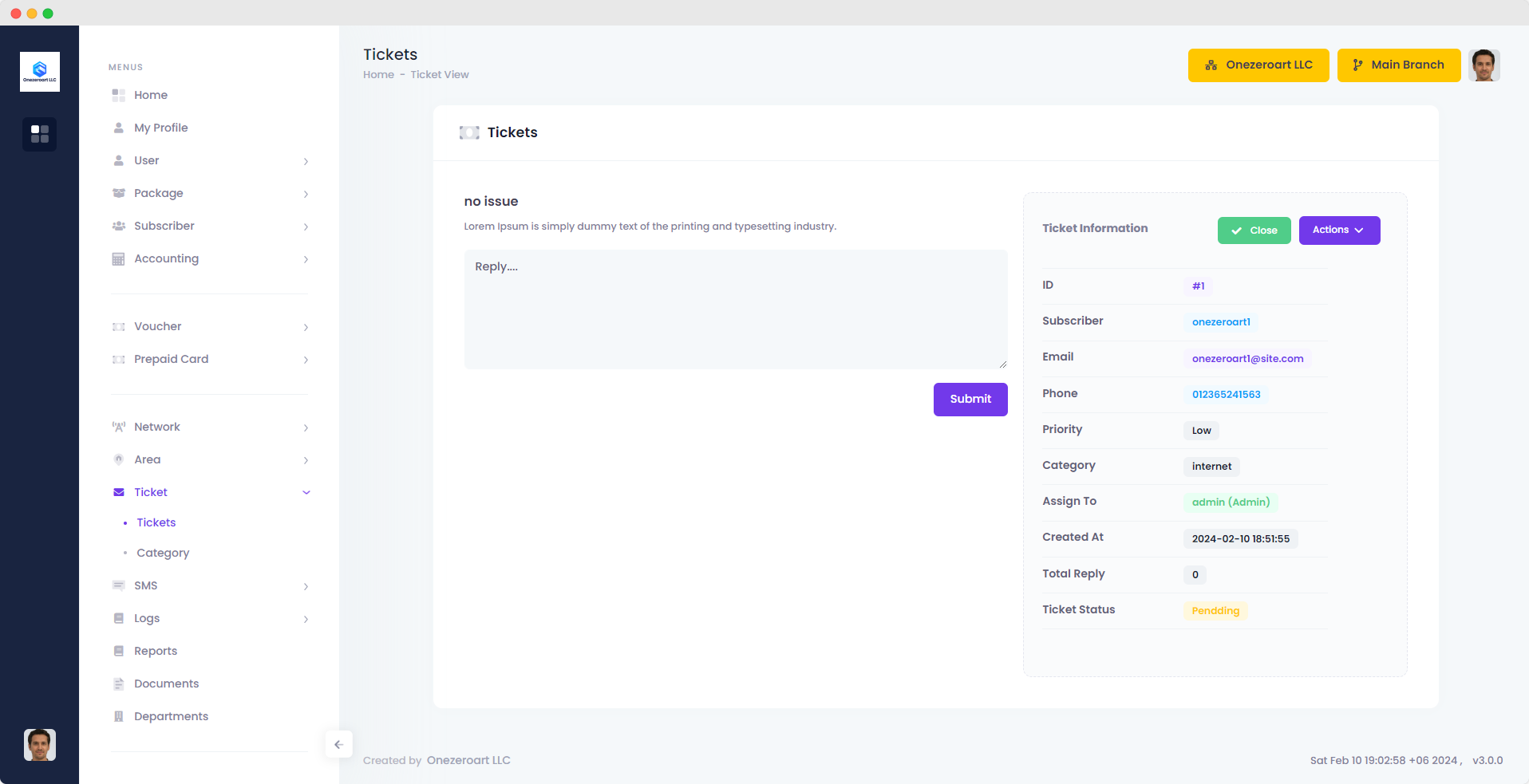All Ticket
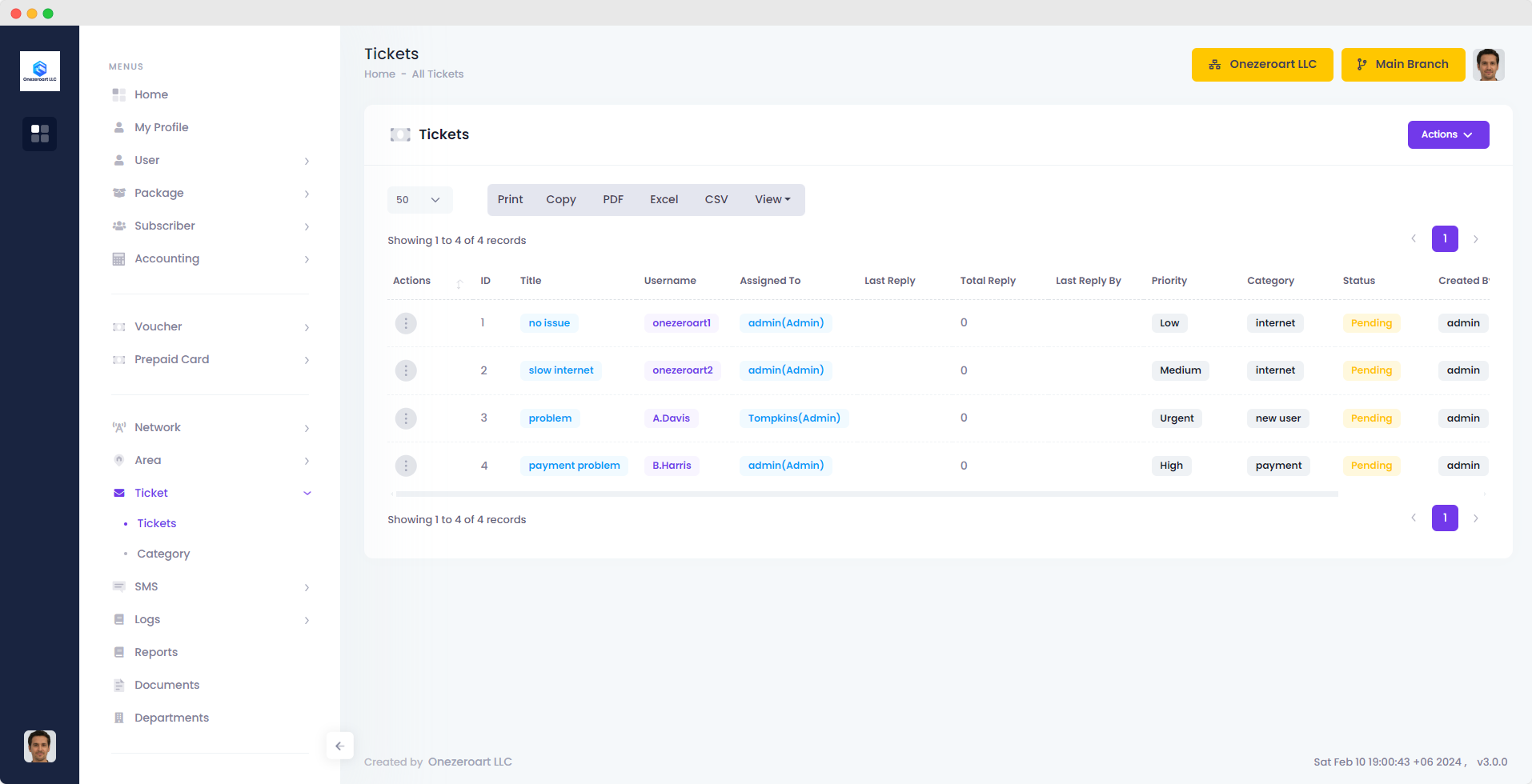
Add Ticket
To add a ticket, click on "Add New Ticket" from the action dropdown menu. Provide the title, select the subscriber, category, priority, and assignee. Description must be provided, then submit. The ticket will be successfully added.
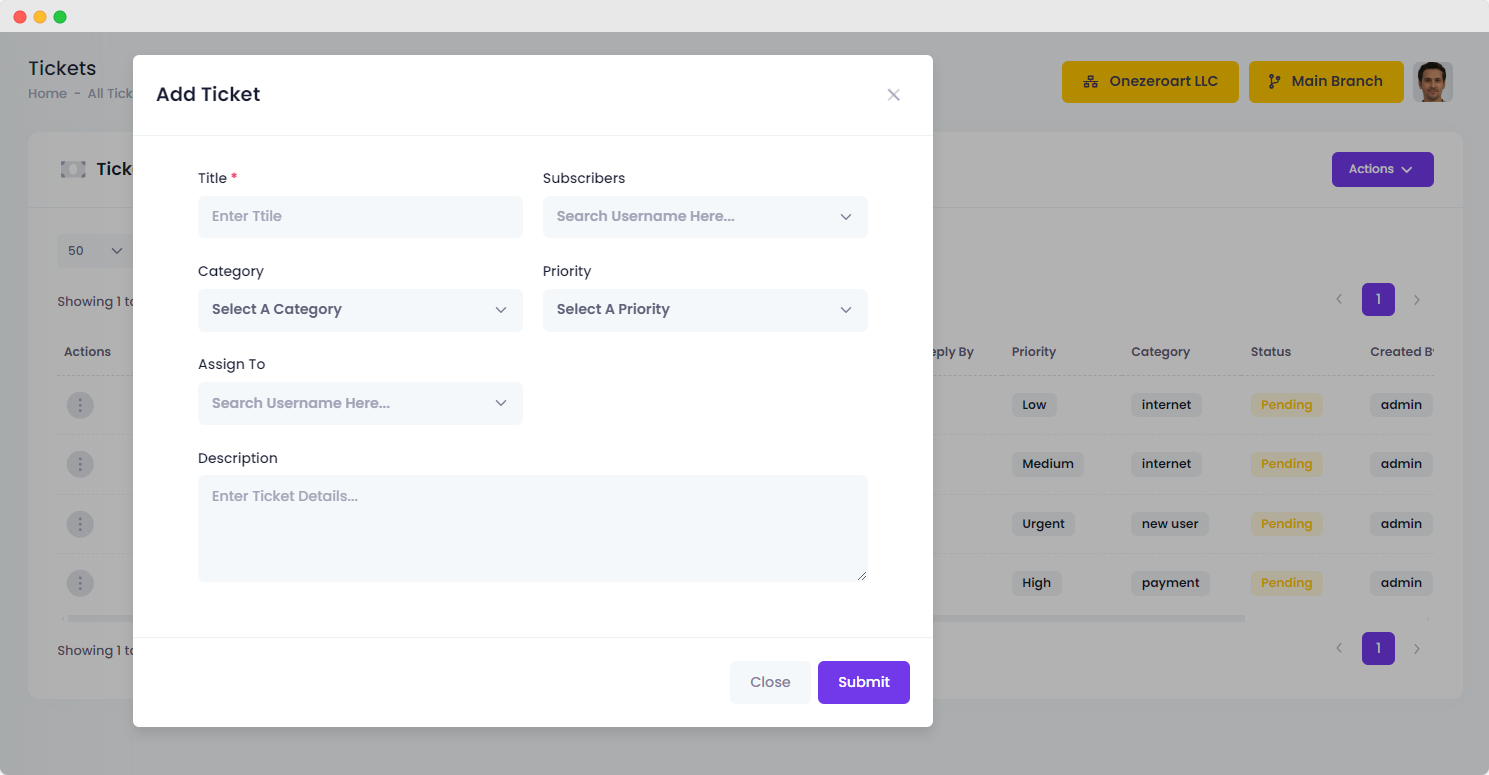
| Number | Attribute | Description |
|---|---|---|
| 1 | Title | Enter a concise and descriptive title for the ticket, summarizing the issue or request. |
| 2 | Subscribers | Specify the subscribers or accounts associated with the ticket for targeted assistance. |
| 3 | Category | Choose the appropriate category to classify the nature of the ticket (e.g., Technical Issue, Billing). |
| 4 | Priority | Assign a priority level to indicate the urgency of the ticket (e.g., High, Medium, Low). |
| 5 | Assign To | Select the team member or department responsible for addressing the ticket. |
| 6 | Description | Provide detailed information about the issue or request, including any relevant context or steps taken. |
View Ticket
To view a ticket, click on the three dots below the actions, then select "View". The ticket will then be displayed for viewing.