Global Settings
Global settings are configurations exclusively managed by the super admin, such as the logo, company name, and email. These settings apply during login/registration and can only be accessed by the super admin; no other users have access to these configurations.
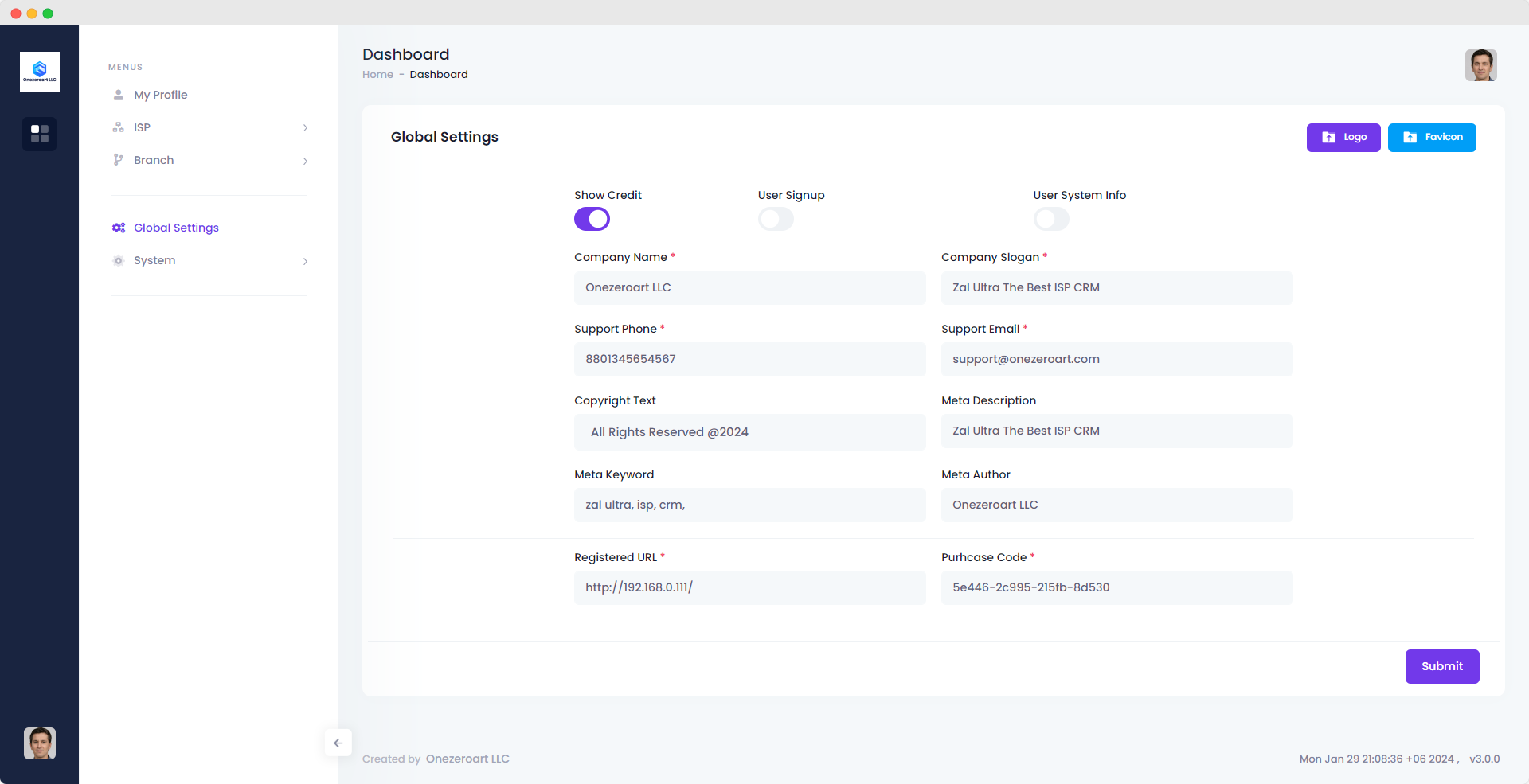
| Number | Attribute | Description |
|---|---|---|
| 1 | Show Credit | Use this toggle button to enable or disable the display of credits. When turned on, credits will be visible; when turned off, credits will not be shown. Adjust this setting based on your preference for displaying credit information. |
| 2 | Company Name | Enter the official name of the company or organization |
| 3 | Company Slogan | Provide a brief and catchy slogan that represents the essence of the company. |
| 4 | Support Phone | Input the contact phone number for customer support. |
| 5 | Support Email | Enter the email address for customer support inquiries. |
| 6 | Copyright Text | Specify the text that will be displayed as the copyright notice. |
| 7 | Meta Description | Provide a concise and informative meta description for the website. |
| 8 | Meta Keyword | Enter keywords relevant to the website's content for search engine optimization (SEO). |
| 9 | Meta Author | Specify the author or entity responsible for the website's content. |
| 10 | Registered URL | Input the official URL associated with the company's registration. |
| 11 | Purchase Code | Enter the unique code associated with the purchase or registration of the software. |
Add Logo
To add a logo, click the "Logo" button. Choose the logo file from your device, ensuring it meets the recommended dimensions and file format. Save the changes to apply the new logo across the platform.
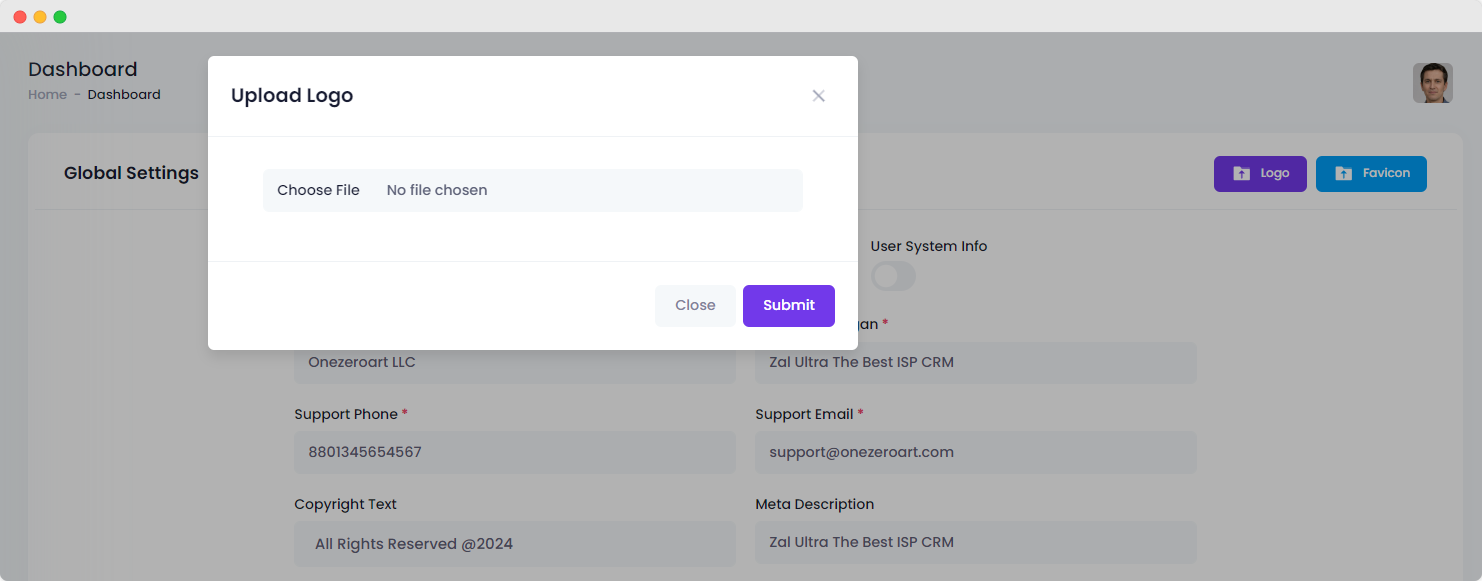
Add Favicon
Click the "Favicon" button to upload a favicon for your website. Choose the favicon file from your device, ensuring it adheres to the recommended dimensions and file format. Save the changes to apply the new favicon across the platform. A favicon is a small icon that appears in the browser tab, enhancing the visual identity of your website.