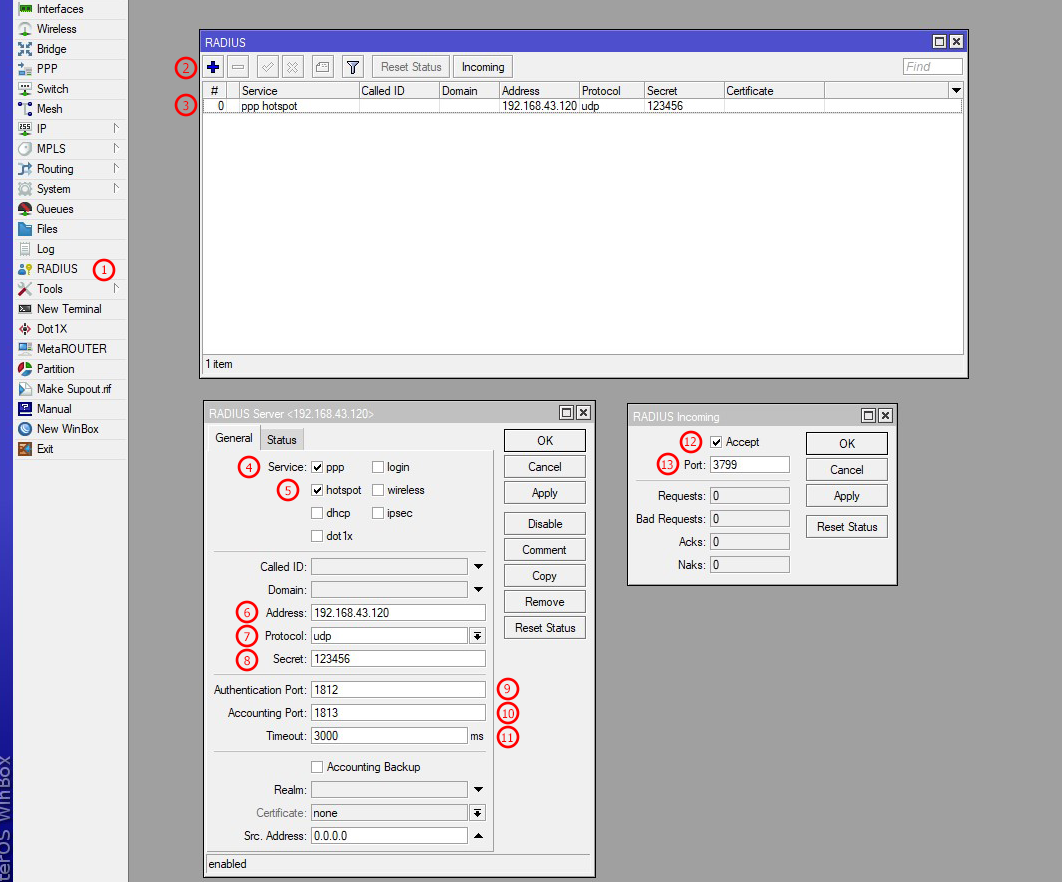| 1 |
First go to Radius module in Mikrotik from left sidebar menu. |
| 2 |
From new window create a new Radius Server by click on the plus button. A new window will appear as Radius Server for Radius Setups. |
| 3 |
Open it Once the radius service is created. |
| 4 |
From new Radius Server window select General tab from top bar and select PPP service for PPP auth request and accounting. |
| 5 |
From new Radius Server window select General tab from top bar and select Hotspot service for Hotspot auth request and accounting. |
| 6 |
Enter your Radius Server IP address here, Mikrotik will send PPP and Hotspot request to this Radius Server (Zal Pro) for Radius Auth and Accounting. |
| 7 |
Select Default Radius Protocol UDP. |
| 8 |
Insert your Radius Server NAS secret here, you must insert same NAS secret as you inserted in Zal Pro Network -> NAS module. Warning : if you don't insert same nas secret then users will not connect at all. Also, you can't use any special characters here, only plain text/letters/words/numbers will works. If you face any issue like users are not connecting or users are accepted in Zal Pro but not connecting in Mikrotik or if user's connection drop after few seconds then recheck your Zal Pro NAS secret and this NAS secret, both secret must match. If you still face issues then set here 123456 as secret which will work for any NAS in your network. |
| 9 |
Set the Authentication port 1812 for the Radius Server. Do not chanage these port, use default port as it is. If you want/need to change port then contact with us. |
| 10 |
Set the Accounting port 1813 for the Radius Server. Do not chanage these port, use default port as it is. If you want/need to change port then contact with us. |
| 11 |
Very important radius timeout time, set Timeout 3000 milliseconds. Do not set lower or higher than this. |
| 12 |
You must enable Radius Incoming requests from Radius Server (Zal Pro) for CoA (Change of Authorization). Zal Pro uses this features to change user bandwidth limit or to disconnect user from Mikrotik/NAS. |
| 13 |
You must set Radius Incoming port for CoA (Change of Authorization) and both CoA port should be match in Zal Pro NAS settings and here. Default is 3799. If you CoA not enable Zal Pro can't disconnect user from Mikrotik when needed. Zal Pro only send disconnct and bandwidth changing request to user conncted NAS/IP/Mikrotik. So you must set correct NAS/Mikoritk/IP to user in user profile. If connected users ip does not match properly or if you Radius secret does not match with Zal Pro NAS Radius secret then you will see error in here as NAKS. |