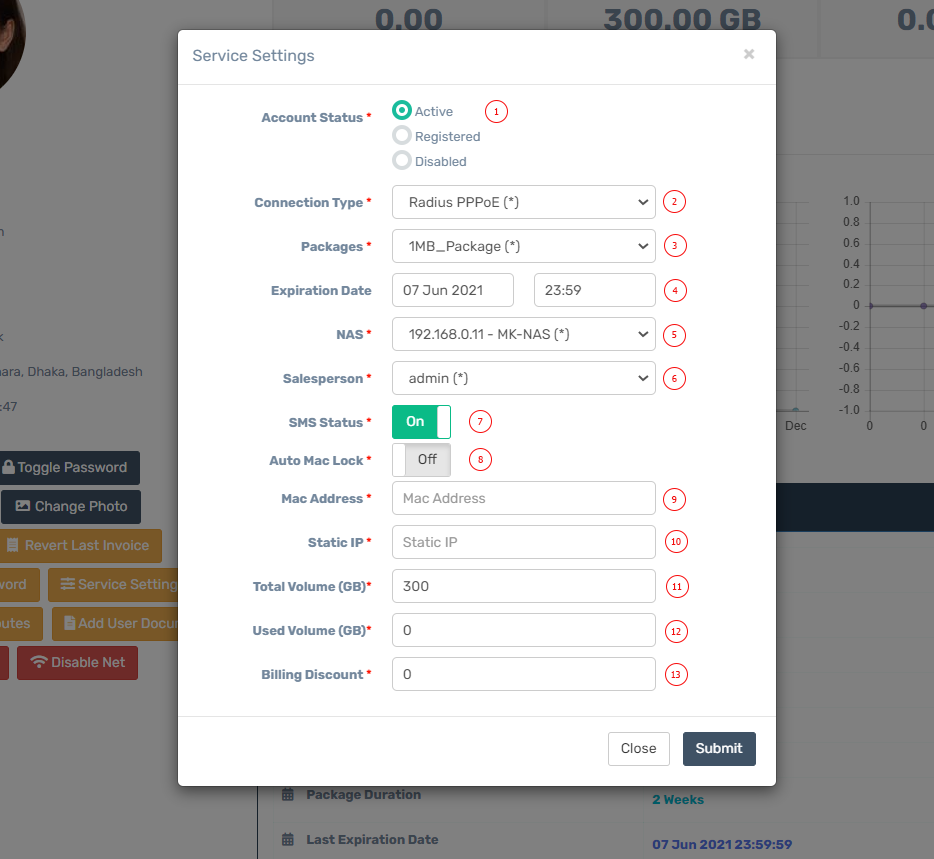| 1 |
Account Status |
Make sure user account status is active, otherwise user will not able to login into system neither into internet. Disable user status for panel login ban, sms ban etc. |
| 2 |
Connection Type |
Select user connection type, Zal Pro has five connection types as Radius PPPoE, Radius Hotspot, API PPPoE, API Hotspot and API Static IP. You must set Accept All in settings to show connection types here. Radius connection types will create user in Zal Pro on the other hand API connection types will create user's secret and other info into your router directly by Router API. |
| 3 |
Packages |
Select package from dropdown list, if none there, you need to create one in package module. |
| 4 |
Expiry Date |
Set custom expiry date, select date and time individually. User will expire on this datetime. If you want to make any user expiry free make them 1 year or longer in here. You can't set it empty here as system will auto set an date here based on package or it will deactive user if found without expiry date. So you must set something here, don't leave blank. |
| 5 |
NAS |
Select a nas for user, live graph, api call etc depends on nas/router ip. All nas should be online and active in Zal Pro. |
| 6 |
Salesperson |
Select a salesperson, a salesperson is mandatory, you can't leave it blank. Select reseller or admin as salesperson, staff can't be selected as a salesperson. User accounting depends on salesperson pacakge. If you want to shift users from one salesperson to another you can do here also you can do that from salesperson profile. |
| 7 |
SMS Status |
Set sms status enable or disable. If you disable user will not get any sms. |
| 8 |
Auto Mac Lock |
Set auto mac lock if you want to lock mac address of user. System will auto catch user mac address when user login first time or next time after setting this option. When mac lock enabled user can't login from different mac address. |
| 9 |
Mac Address |
Mac address will be auto set if you enable mac lock or you can set manually. If you use API Static IP then you must set mac address here manually. API static ip only works based on mac address, it will bind this mac address to mikrotik by api. |
| 10 |
Static IP |
You can set static ip here for user for both radius type connection and api type connection. User will get this ip from pool whenever he login into internet. You must set remote address to empty in PPPoE profile inside Mikrotik otherwise it will not work. Make sure not other user using this ip ohterwise Mikrotik can't set same ip to multiple users. Set static ip if you use API static ip, Zal will bind this ip and mac both in Mikrotik. |
| 11 |
Total Volumn (GB) |
If you enable data quota in packages then system will auto insert user volume in GB here from package. You can still modify this volumn data as you need. User will auto disconnect whenever he consumed full volume and unable to login whenever disconnect. User volume usage calculates based on accounting data update from router. This feature will not work in API users. |
| 12 |
Used Volumn (GB) |
System will show how much data user already consumed of his limited data volume. This data calculated from user accounting update. You must send interim update from router to Zal Pro server. |
| 13 |
Billing Discount |
System will provide this amount as discount to users whenever you activate/renew. You can see discount info in user invoice. You need to insert fixed amount here not percentage. |