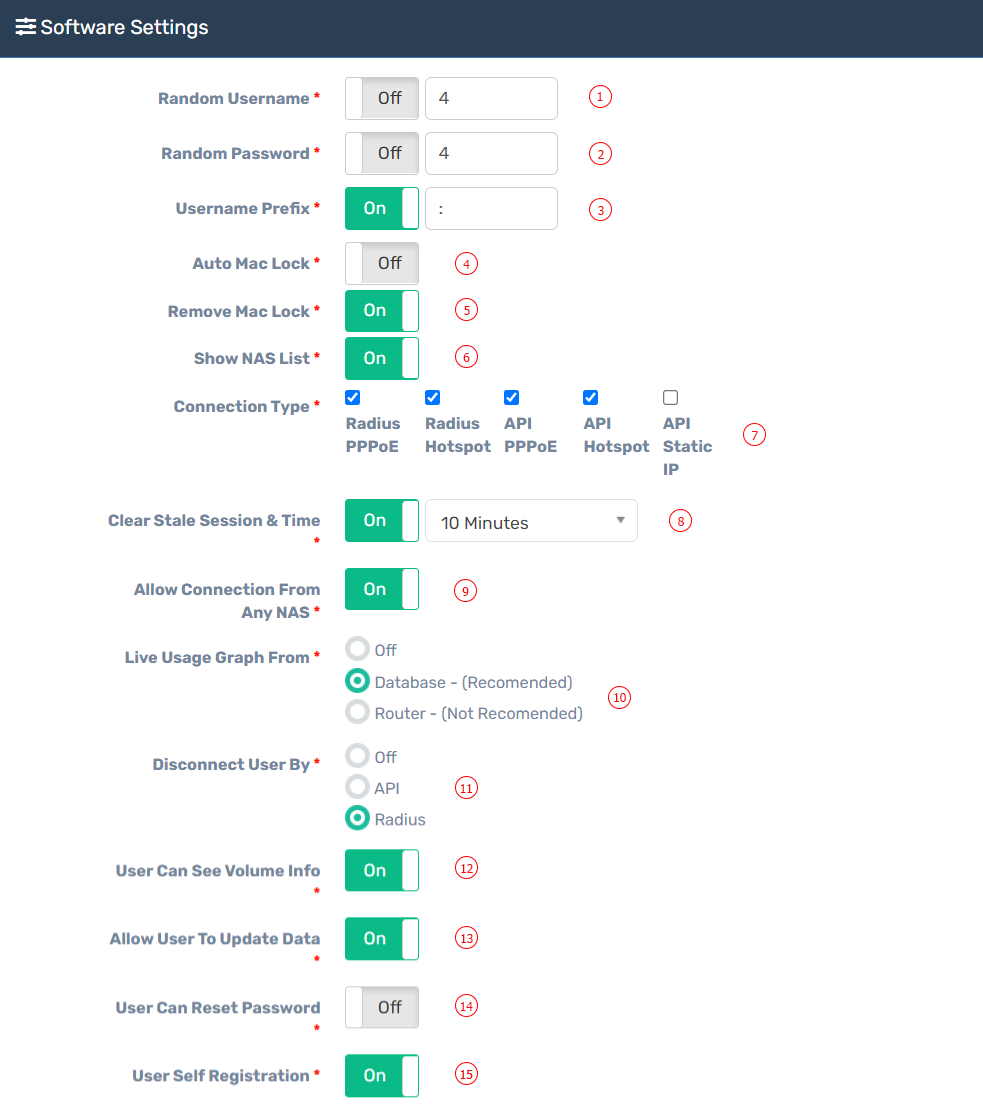| 1 |
Random Username |
The system will be Auto Generate Random Username While Adding New User Or While Importing By CSV File. |
| 2 |
Random Password |
The system will be Auto Generate Random Password While Adding New User Or While Importing By CSV File. |
| 3 |
Username Prefix |
System will prepend a prefix to user's username and that prefix will be the username of that user's salesperson. Example : andy-johndoe, here prefix is Andy and Andy is the dealer of John Doe. You can set Prefix Characters. |
| 4 |
Auto MAC Lock |
System will automatically add mac address to the user profile and user will not able to login from any other device rather than the same mac address or device. System will auto capture mac address on user first login. You can also enable individual user mac lock from user's profile edit service section. |
| 5 |
Remove Mac Lock |
The system will automatically Remove the mac address from the user profile. Auto mac Lock and Remove mac Lock can't be enabled at the same time. |
| 6 |
Show NAS List |
Resellers can see all nases from their panel and resellers can add any user to any nas. We will highly recommend to not on this option for resellers, it will may be a security risk to your network. Initialize only one nas to resellers profile and all of his users will be added to that nas only. |
| 7 |
Connection Type |
Set connection type of connection. Zal Pro has five different types of connection and those are Radius PPPoE, Radius Hotspot, API PPPoE, API Hotspot, API Static.Select and set which is sutiable for you. |
| 8 |
Clear Stale Session & Time |
Set auto clear stale session time, recomended time is 10 minutes. NAS should sends accounting data as interim update in every 5 minutes. If nas unable to sends accounting data then Zal Pro will indicates users session as stale session. You must enable accounting data in your nas and also make sure your nas time is correct and match with Zal Pro time. |
| 9 |
Allow Connection From Any NAS |
If you want to allow users to be able to login from any nas within your network then on this option. User can use his credentials to login from differnt nas within your network. If you disable this option then users can only login from his selected nas. Chekc user profile edit section to set specific nas. |
| 10 |
Live Usage Graph From |
Live user usage graph data source. Choose router data if you want to see real time usage graph or choose database if you want to see average speed based on last accounting data received from router. Router real time data is not recomended as it could be the reason of your router cpu high. You must enable api in both side for rotuer real time data. Also user nas must match with the nas where he conencted and from where the data will come. If user profile nas does not match wtih his connected rotuer ip then it will not work. Turn off if you don't need user usage graph. |
| 11 |
Disconnect User By |
Choose Radius or API for user disconnecting, Zal Pro will disconnect user based on this option. If you face any issue regarding user disconnection choose another option. This option very important for stale session users disconenction and other disconnection. Za Pro will disconnect each stale users by this option seleced value. If you set api then your api must be work and must be enable in both Zal and Router. If you set Radius then Zal Pro will only disconnect radius users and you must set incoming port in router to 3799. For successful disconnection user nas and user connected nas ip should be same. |
| 12 |
User Can See Volume Info |
User can see their usage and total volume in their panel. |
| 13 |
Allow User To Update Data |
User can edit their profile if you On this option. |
| 14 |
User Can Reset Password |
User can edit their Password if you On this option. |
| 15 |
User Self Registration |
User can self register on login page if you set this option on. If any user register on himself, admin need to manually active, add payment/balance and set packages to that user. User can't auto activate/renew or auto connect to internet. |